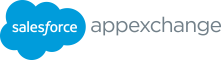Environment Hub
eBook | 19 pages | A guide to the environment hub
Environment Hub Partner Success Basics - Tools & Process Michael Holt, ISV Technical Evangelist [email protected]
Forward-Looking Statement This presentation may contain forward-looking statements that involve risks, uncertainties, and assumptions. If any such uncertainties materialize or if any of the assumptions proves incorrect, the results of salesforce.com, inc. could differ materially from the results expressed or implied by the forward-looking statements we make. All statements other than statements of historical fact could be deemed forward-looking, including any projections of product or service availability, subscriber growth, earnings, revenues, or other financial items and any statements regarding strategies or plans of management for future operations, statements of belief, any statements concerning new, planned, or upgraded services or technology developments and customer contracts or use of our services. The risks and uncertainties referred to above include – but are not limited to – risks associated with developing and delivering new functionality for our service, new products and services, our new business model, our past operating losses, possible fluctuations in our operating results and rate of growth, interruptions or delays in our Web hosting, breach of our security measures, the outcome of any litigation, risks associated with completed and any possible mergers and acquisitions, the immature market in which we operate, our relatively limited operating history, our ability to expand, retain, and motivate our employees and manage our growth, new releases of our service and successful customer deployment, our limited history reselling non-salesforce.com products, and utilization and selling to larger enterprise customers. Further information on potential factors that could affect the financial results of salesforce.com, inc. is included in our annual report on Form 10-K for the most recent fiscal year and in our quarterly report on Form 10-Q for the most recent fiscal quarter. These documents and others containing important disclosures are available on the SEC Filings section of the Investor Information section of our Web site. Any unreleased services or features referenced in this or other presentations, press releases or public statements are not currently available and may not be delivered on time or at all. Customers who purchase our services should make the purchase decisions based upon features that are currently available. Salesforce.com, inc. assumes no obligation and does not intend to update these forward-looking statements.
Environment Hub ● Setup & Configuration ● View Orgs ● Create Orgs ● Login & SSO ● Connect Orgs
Environment Hub ● Setup & Configuration ● View Orgs ● Create Orgs ● Log-in & SSO ● Connect Orgs
Setup & Configuration (ISV partners) ● In most cases, Environment Hub is already installed. It comes with every newly created PBO and other ISV tools. Otherwise, a case can be raised through the Partner Community. ● You can configure users to access the Environment Hub using Profiles or perm. sets. Please refer to ISVForce Guide configuration for detail on permissions.
Setup & Configuration (SI partners) 1. Create a Developer Edition Org (http://developer.salesforce.com/signup) 2. Contact Salesforce support to enable the Environment Hub in your Org. **Include the number of Environment Hub users you will need in the case. Only 2 users are licensed by default. (https://partners.salesforce.com/newPartner Case?subtopic=EnvironmentHub)
Access Environment Hub and View your Organizations ● Setup & Configuration ● View Orgs ● Create Orgs ● Login & SSO ● Connect Orgs
View your Organizations ● Simply search Environment Hub in the App Launcher and a list of Recent Orgs will be shown. ● Create an All Orgs listview if not already present. ● View all of my organisation’s expiration dates in one place.
Create Organizations ● Setup & Configuration ● View Orgs ● Create Orgs ● Login & SSO ● Connect Orgs
Create Organizations ● Use the Create Org Button in the top right corner ● Choose what type of Org you want to create: ○ Partner Development Org (never expired) ○ Test/Demo Org (expires in 30 days but you can log a case to extend the expiration date ○ Trialforce Source Org ● Fill the remaining fields ● Accept the MSA ● Press Create Button ● For more information on which Edition to select: p.force.com/editions
Which Organisation to create? If you’re going to be building, packaging, or uploading your App, choose Partner Development. This gives you access to a developer edition organization configured especially for partners. If you’re going to be testing your app or showing it to prospective customers, choose Test/Demo. If you’re testing, you can create organizations just like the ones your customers use. If you’re demoing, you can create partner organizations designed for just that purpose, which includes increased storage, licenses and extra features. If you’re going to be creating Trialforce templates, choose Trialforce. This gives you access to a Trialforce Source Organization that you can use to create customizable Trialforce templates.
Log into your Organizations ● Setup & Configuration ● View Orgs ● Create Orgs ● Login & SSO ● Connect Orgs
Log into your Organizations ● From the Organization record detail: ○ Press the Login button on the top right corner. ● From the Recently Viewed list view ○ Press the arrow on the left side and select the Login option ● Enable SSO by pressing the Enable SSO button and mapping mapping a user on the right pane.
Log into your Organizations - SSO and MyDomain ● In order to have Enable SSO button visible, the Org must have My Domain deployed. ● Go to Setup -> My Domain and follow the instruction to activate it correctly in your PBO.
Connect an Organization ● Setup & Configuration ● View Orgs ● Create Orgs ● Login & SSO ● Connect Orgs
Connect an Organization ● Use the Connect Org Button in the top right corner ● Fill the username to log in to the Org and a brief description ● Optionally uncheck Auto-enable SSO for this org (by default it’s single sign on is enabled) ● Press Connect Org ● For more information: https://help.salesforce.com/articleView?id=en vironment_hub_manage_connect_org.htm&ty pe=0
Environment Hub - Top 5 Tips 1. Use trialforce to create orgs from the master demo org for your developers 2. Use the PDE Org option, that is only available in the Environment Hub a. It never expires b. It has the ability to clone copies of both the configuration and managed package with Trialforce c. It provides more licenses and fewer limits than a publicly available DE Org 3. Use the description field to clearly identify and differentiate your organisation’s purpose 4. Use the expiration date field in the list views 5. Try to use only one Environment Hub to manage all your orgs. Using multiple hubs defeats the purpose
Environment Hub additional resources ● ISVforce Guide ● Trailhead ○ AppExchange App Development -> Create and Manage Partner Development Orgs